To access SEO data in Google Search Console, you need to verify that you have control over the website.
It is possible to verify the ownership of Google Search Console with an HTML file, Analytics connection and with a text entry in the DNS. To verify the entire domain, including http, https and subdomains, DNS verification must be used, otherwise each address must be verified individually. Therefore, we always recommend verifying via DNS.
Time needed: 30 minutes
How to set up and verify ownership of Google Search Console via DNS. So that you can access SEO data for your website. We show how to enter the TXT value in cPanel.
- Log in to Search Console
Go to https://search.google.com/search-console/ and choose Start now.
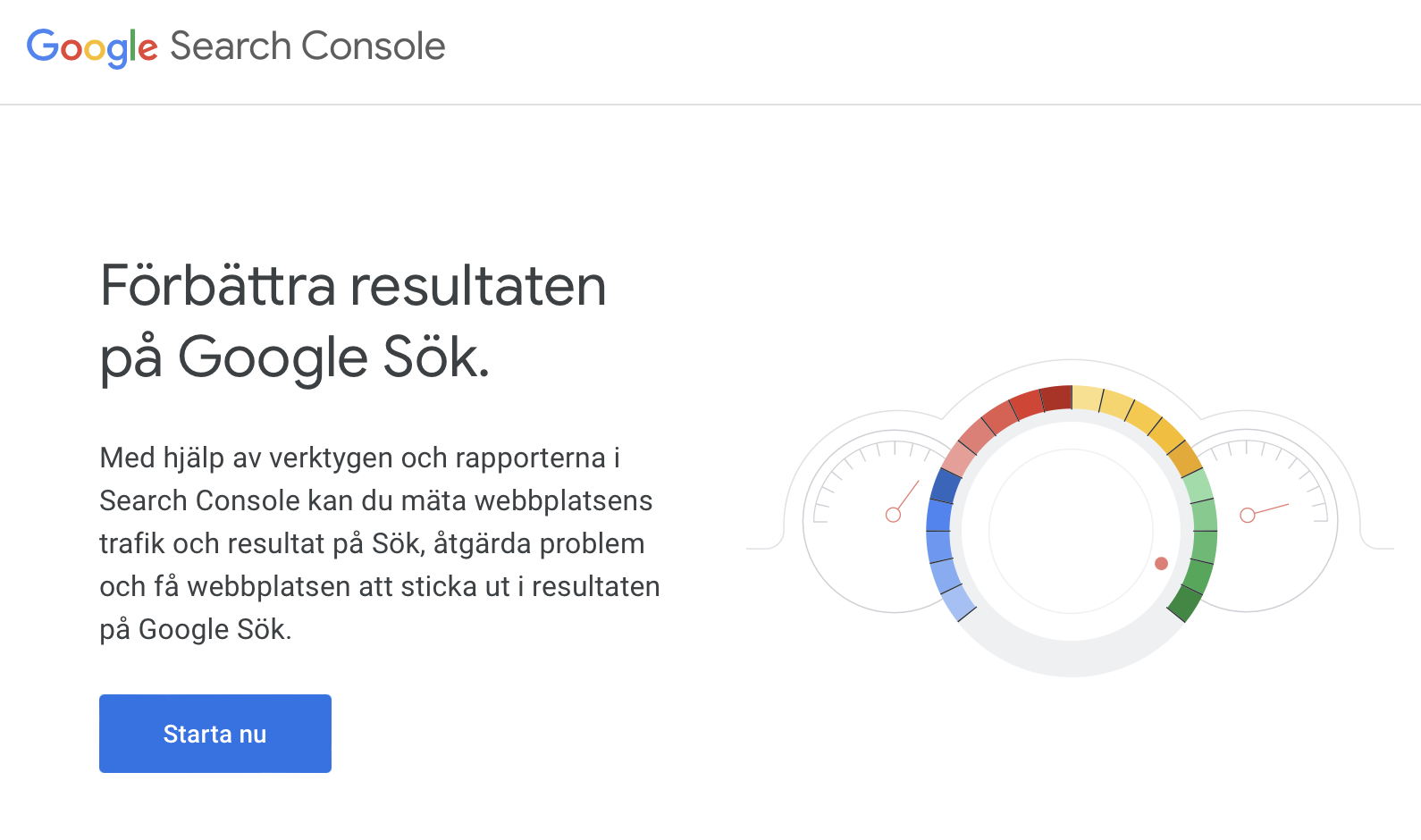
- Add property
Expand the property drop-down list and select Add property
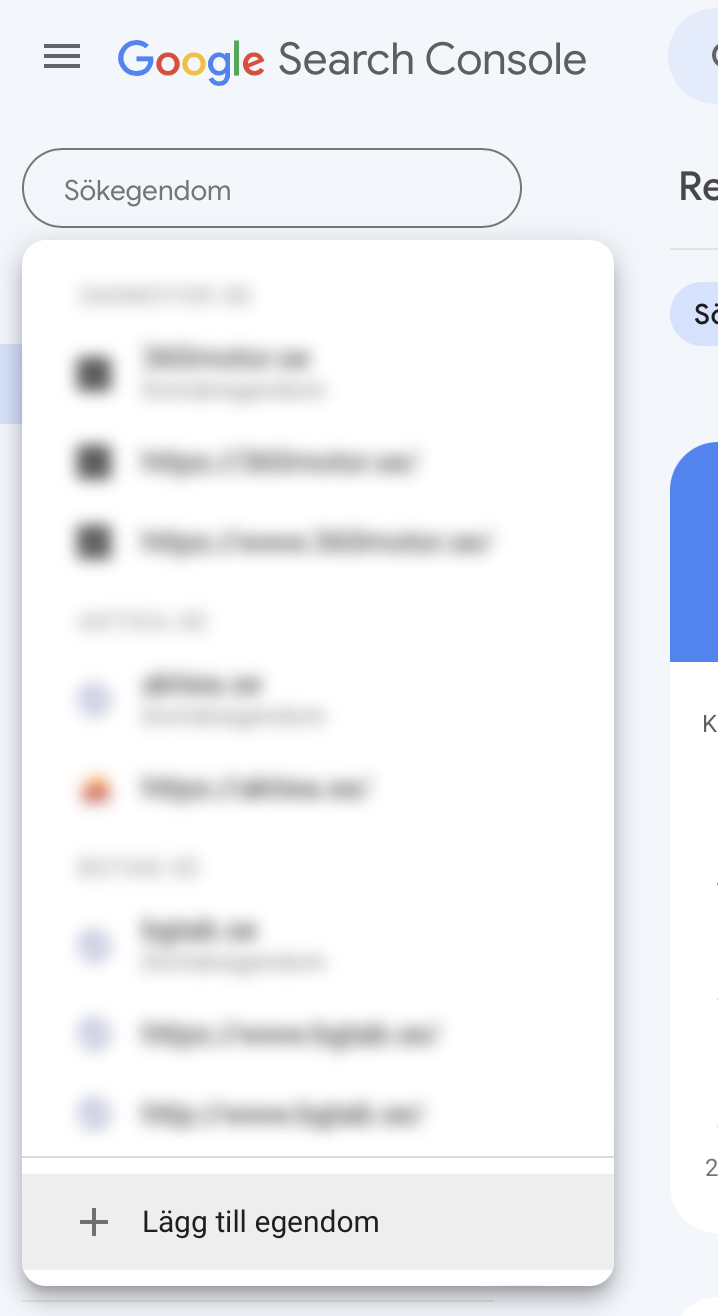
- Add domain
Select the left option Domain. Here you only enter the domain name, without https or www.
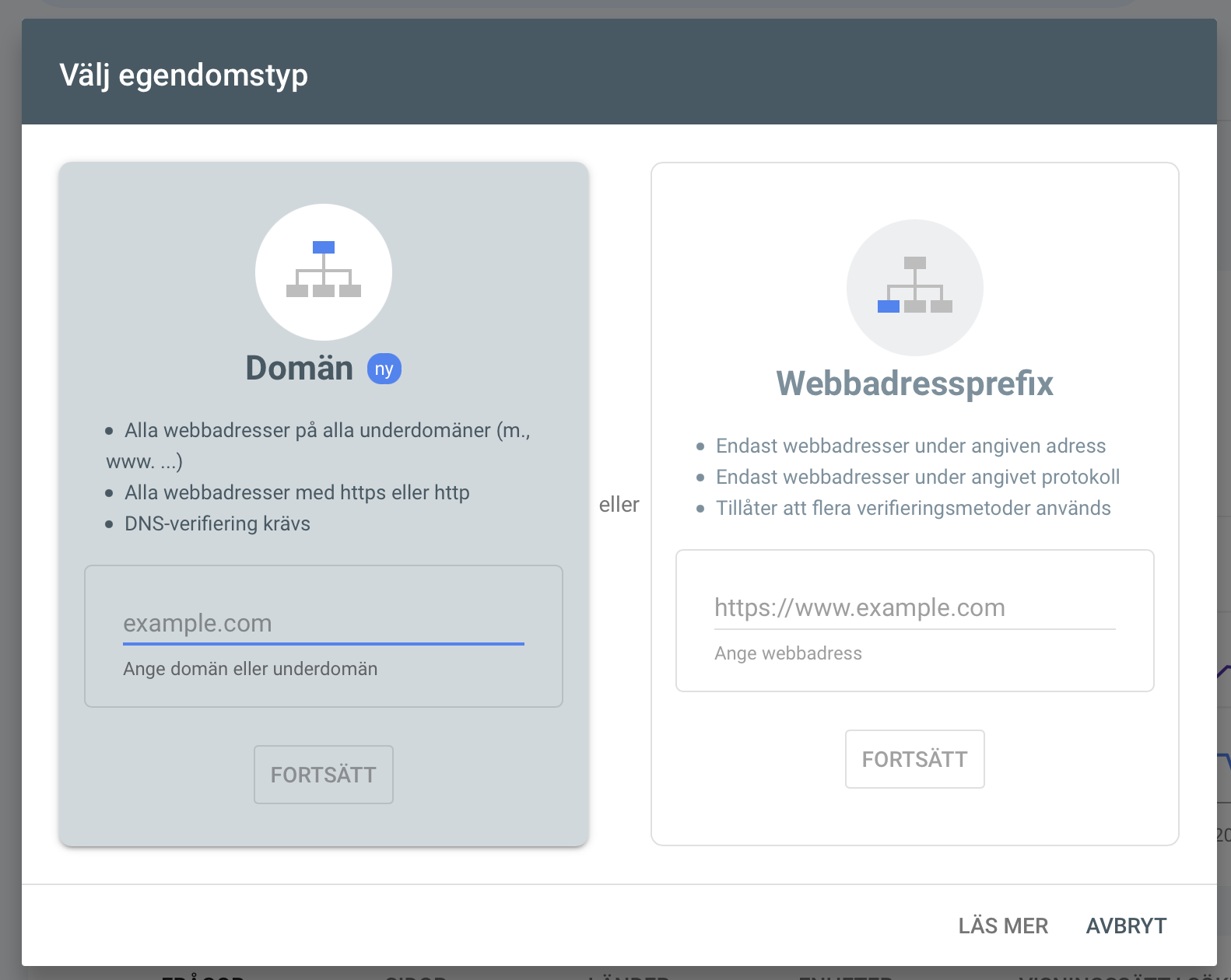
- Copy the TXT value to enter the DNS
Now we will follow the steps that Google prints here.
We can start by clicking the button COPY to copy out the entire value which will then be entered into the DNS.
We will complete the next step, before clicking VERIFY.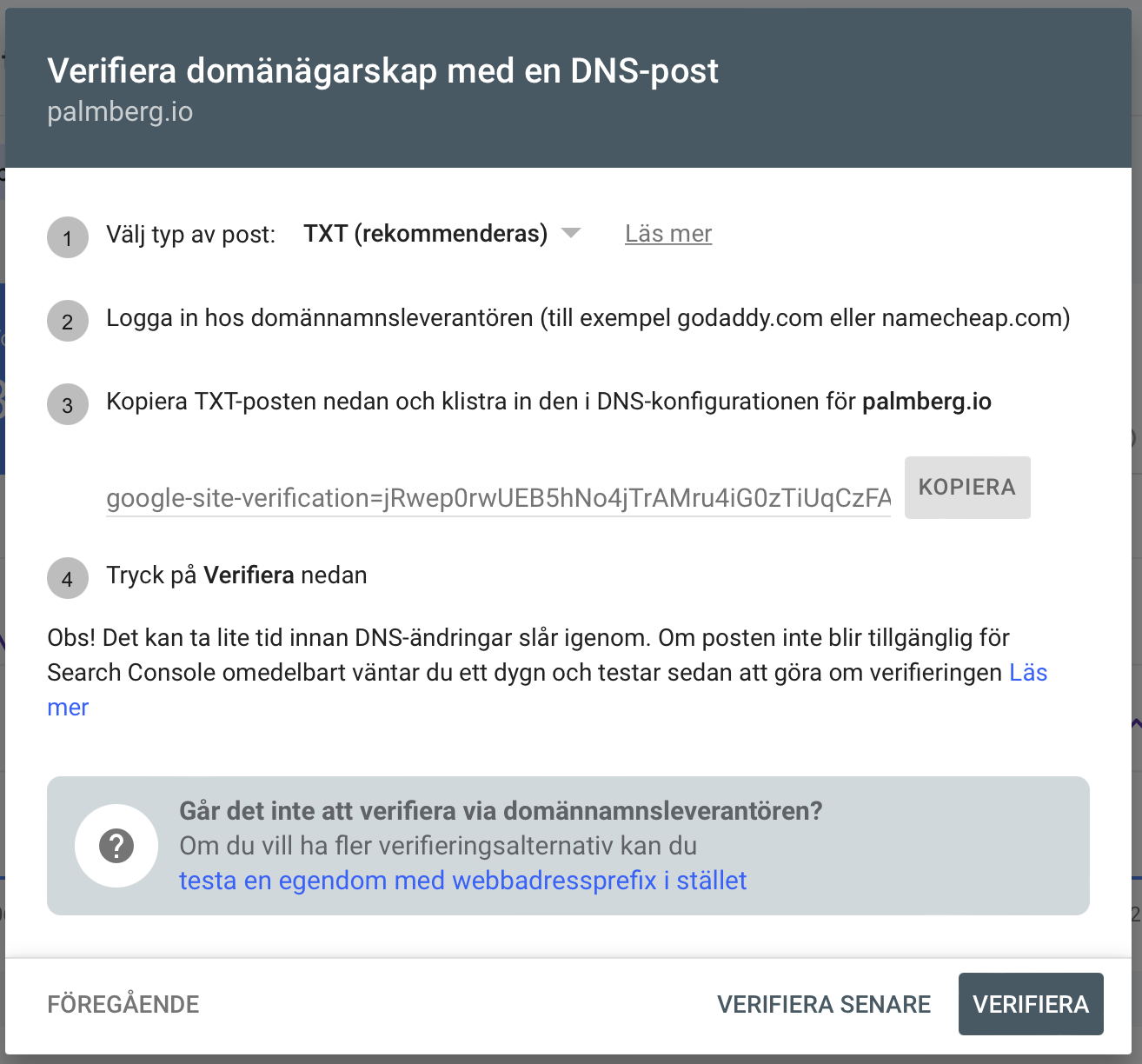
- Open the DNS manager in a new tab
In this example we are using cPanel to manage the DNS entries. The functionality is similar on web hosts such as Loopia, One and Binero, but it may look a little different. If you need help, you can Contact Us then we are happy to help.
Go to Zone Editor, select Add Record and fill in the new line as below:
Name: your domain name, NOTE! with a period at the end. (See picture)
TTL (time to live): 7200
Type: TXT
Record (value): Paste what we copied out from the previous step
click Save Record to save.
Then go back to the previous tab of Google Search Console and click on VERIFY.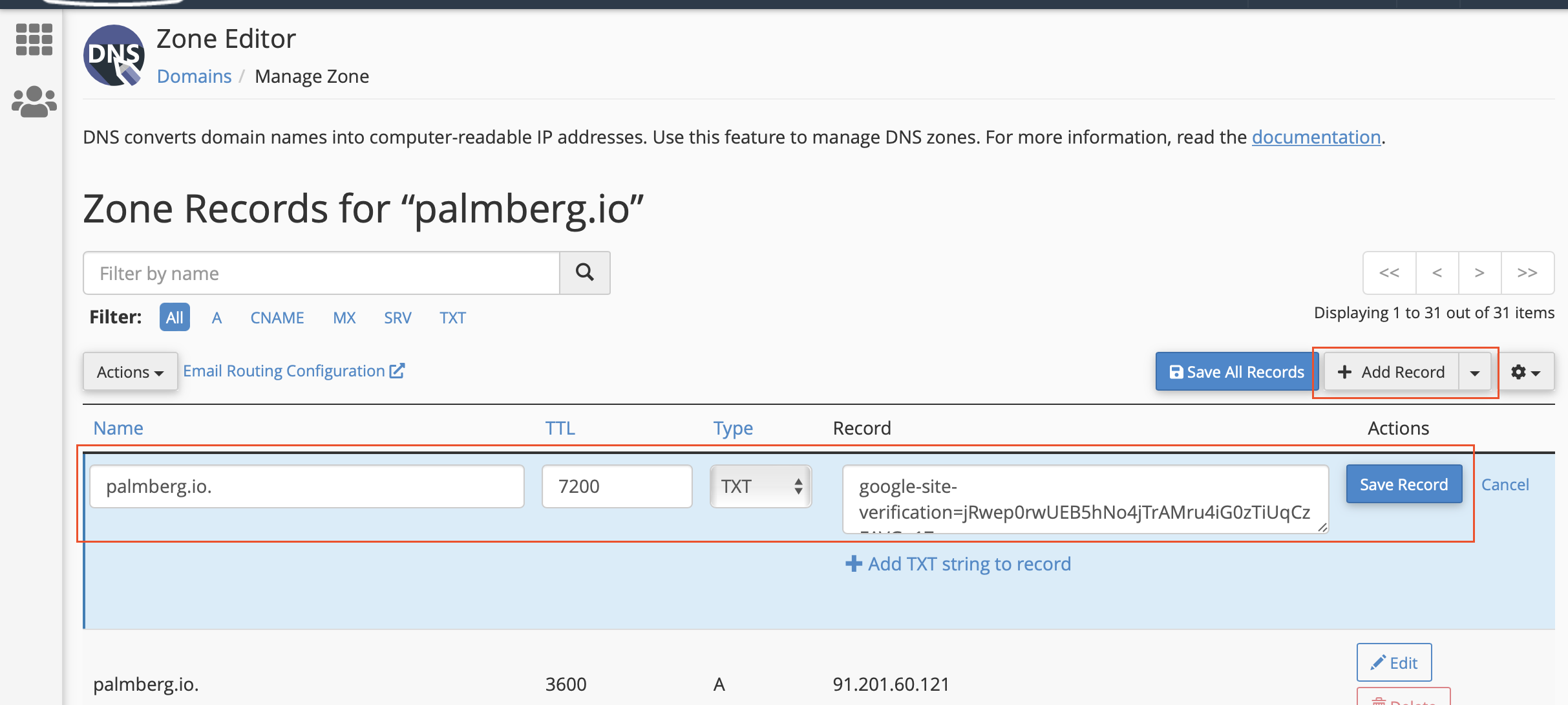
- Wait for verification
This can be immediate or take up to 24 hours. But eventually, Google Search Console will be able to confirm that you added the TXT value to the DNS.
Once the verification is complete, you can visit your property and see the SEO data for your domain name.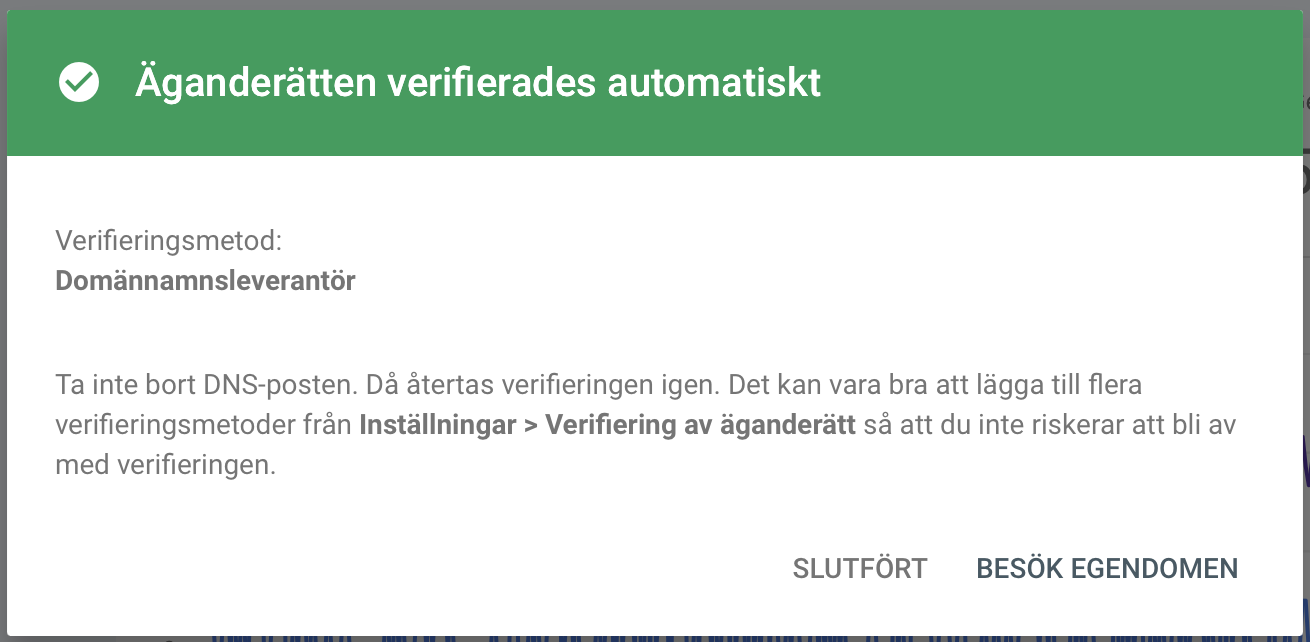
FAQ
Yes, Search Console is a service from Google that is completely free.
No, Search Console is nothing that is technically installed on your website. But you only confirm that you own the website so that Google knows that they are giving the right person access to the statistics.
Statistics and data in the search console also do not contain any personal data.
If the domain has not been entered into Google Search Console before, it is not certain that there is any historical data saved. However, from the moment your domain is verified, the data will start to be collected in Search Console. So check back in after a couple of days.
The changes in The DNS servers must propagate.
Yes, there is a feature where you can add more users to a property.
ATTENTION! Multiple users should not try to verify the property individually, instead use the feature to add more users to a property.