If you want to add more users to access your website's Google Search Console, you must use the built-in user management in Search Console. Regardless of whether it is a colleague, external agency or consultant.
To perform this guide you need to have access to and verified the domain in Google Search Console.
Time needed: 15 minutes
How to add another user in Google Search Console
- Log in to Search Console
Go to https://search.google.com/search-console/ and choose Start now. If you are not already logged in.
- Navigate to Users and Permissions
Choose your property for your website in the drop-down list at the top left.
Scroll down in the left menu and select Settings.
Click on Users and permissions.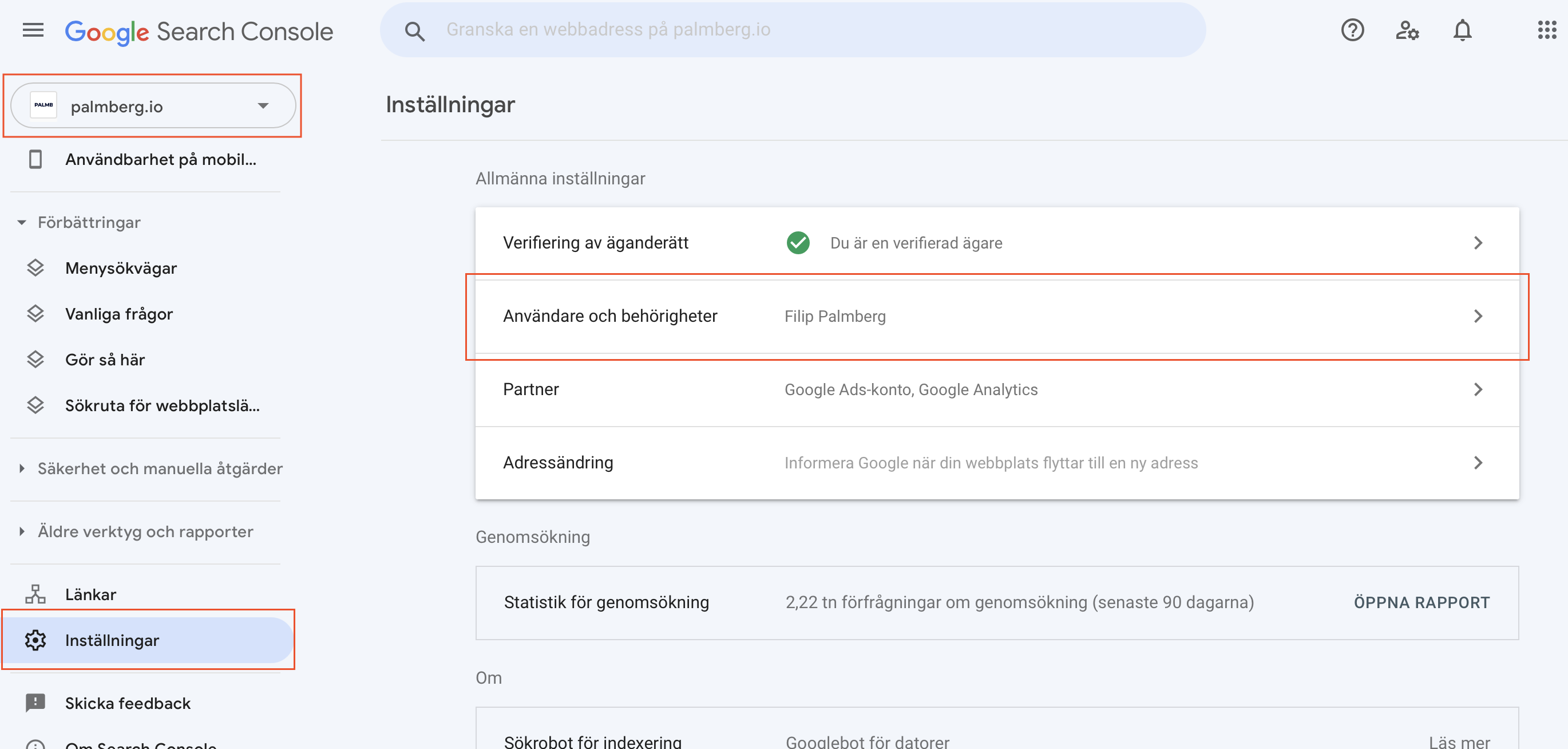
- Create the user
Choose Add user and fill in the desired information. An external agency or consultant should have the authority Full.
click add and the new user immediately has access to the property in Google Search Console.
Note that no email will be sent to the new user, so it might be a good idea to notify that person.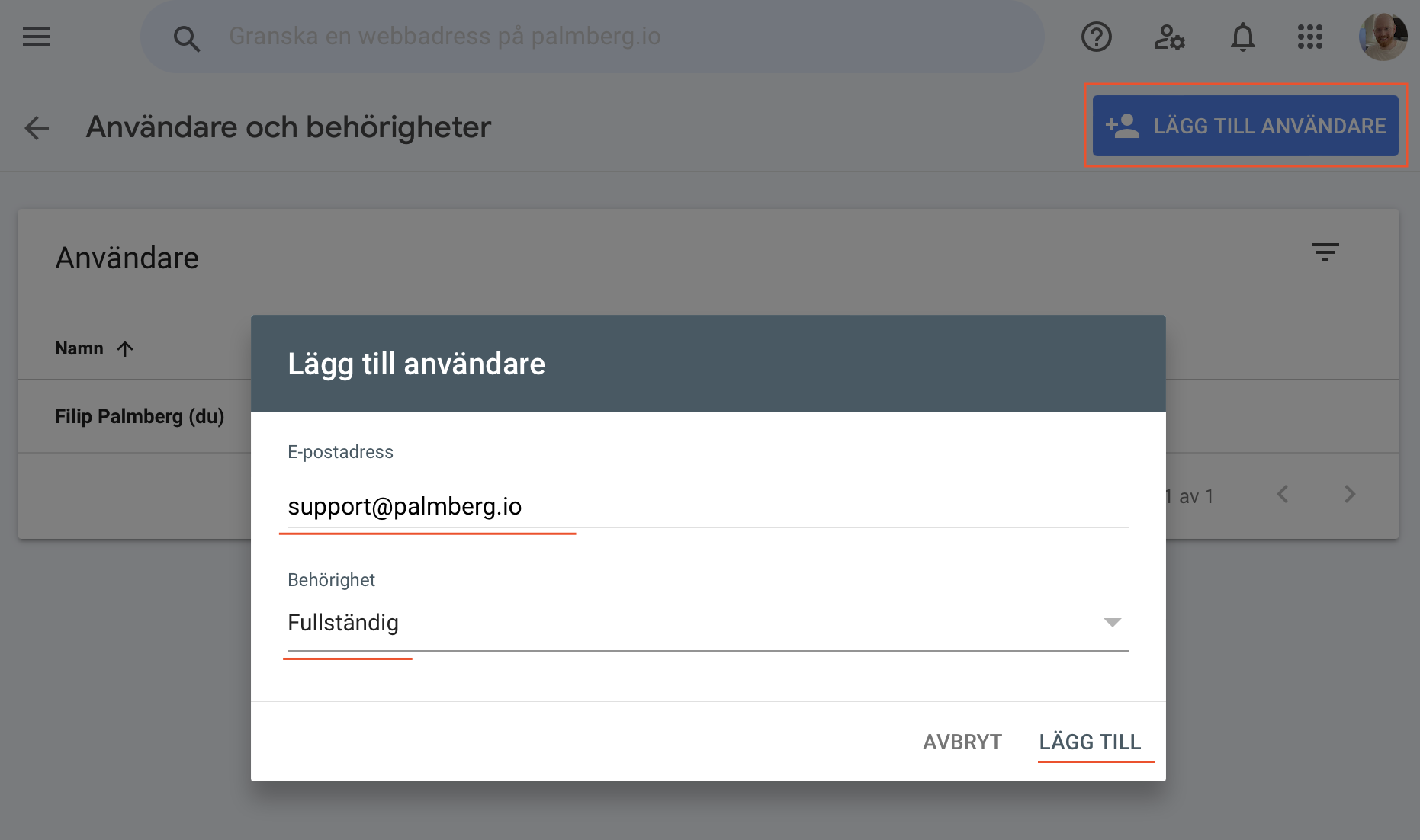
FAQ
There are three levels of authorization:
Owner – Full rights, can change everything and manage users. Should only be given to people who should be able to manage other users.
Full - Can see all data and make certain settings. Unable to add or remove users. Recommended to give to agencies and consultants who know what they are doing.
Limited - Read rights for most information regarding the property.
The email address you entered is not associated with a Google account.