Regardless of whether it is an employee who must have a login to post news and blog posts. Or if it is an external agency that will make changes to the website, then these people need a login to your WordPress.
We recommend that each user has their own login. With the exception of external agencies where an agency may have one user.
To perform this guide, you need to be able to log in to your website WordPress Admin Panel.
Time needed: 10 minutes
How to add a user in WordPress.
- Navigate to the "Add new user" subpage
In the left menu, select User > add a new one (in English: Users > Add New)
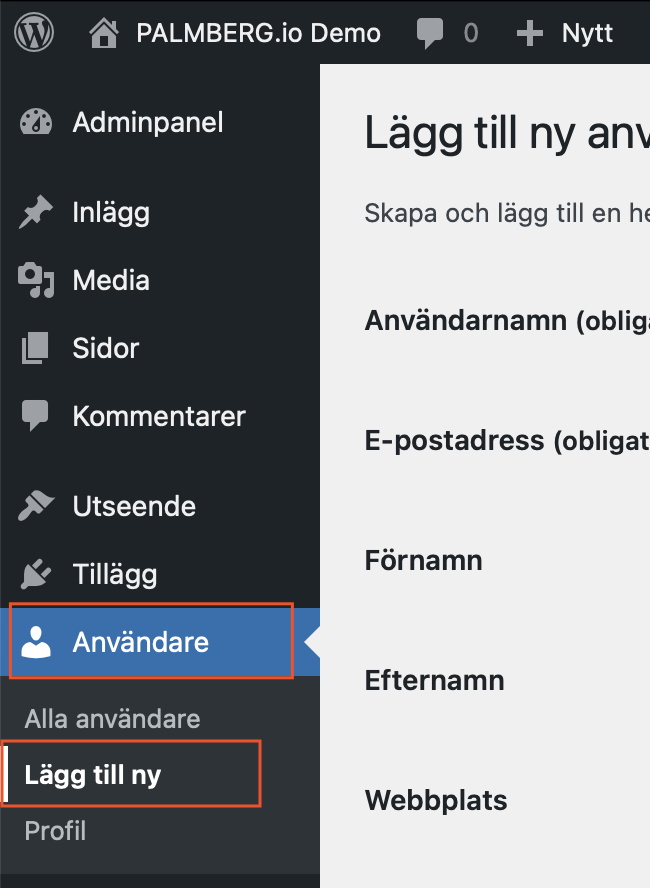
- Fill in the information for the new user
Username and e-mail are mandatory. Please note that the username cannot be changed afterwards.
Double check that you have selected an appropriate Role for the new user. The role controls which functions, settings and content the new user has rights to change.
It means that the user you are logged in as does not have high enough rights to edit and add users.
Ask someone with administrator rights to help you.
The first thing is for the user to check their spam.
Otherwise, it may be because the WordPress homepage does not have the correct outgoing email settings.
A good rule of thumb is not to give a user more rights than necessary. It is always possible to change the role of a user later if the rights need to be extended.