There are many ways to take a backup of a website, here is one way that we think is very simple.
To carry out this instruction, you need to be able to log in to your website WordPress Admin Panel.
Time needed: 30 minutes
In this guide, you will take a backup of your WordPress. Both files and database are backed up.
- Install the extension called Duplicator
Log in to your website's wordpress admin and navigate to Addition (English: Plugins). From here you choose Add new, then searches for, and installs Duplicator which is developed by Snap Creek.
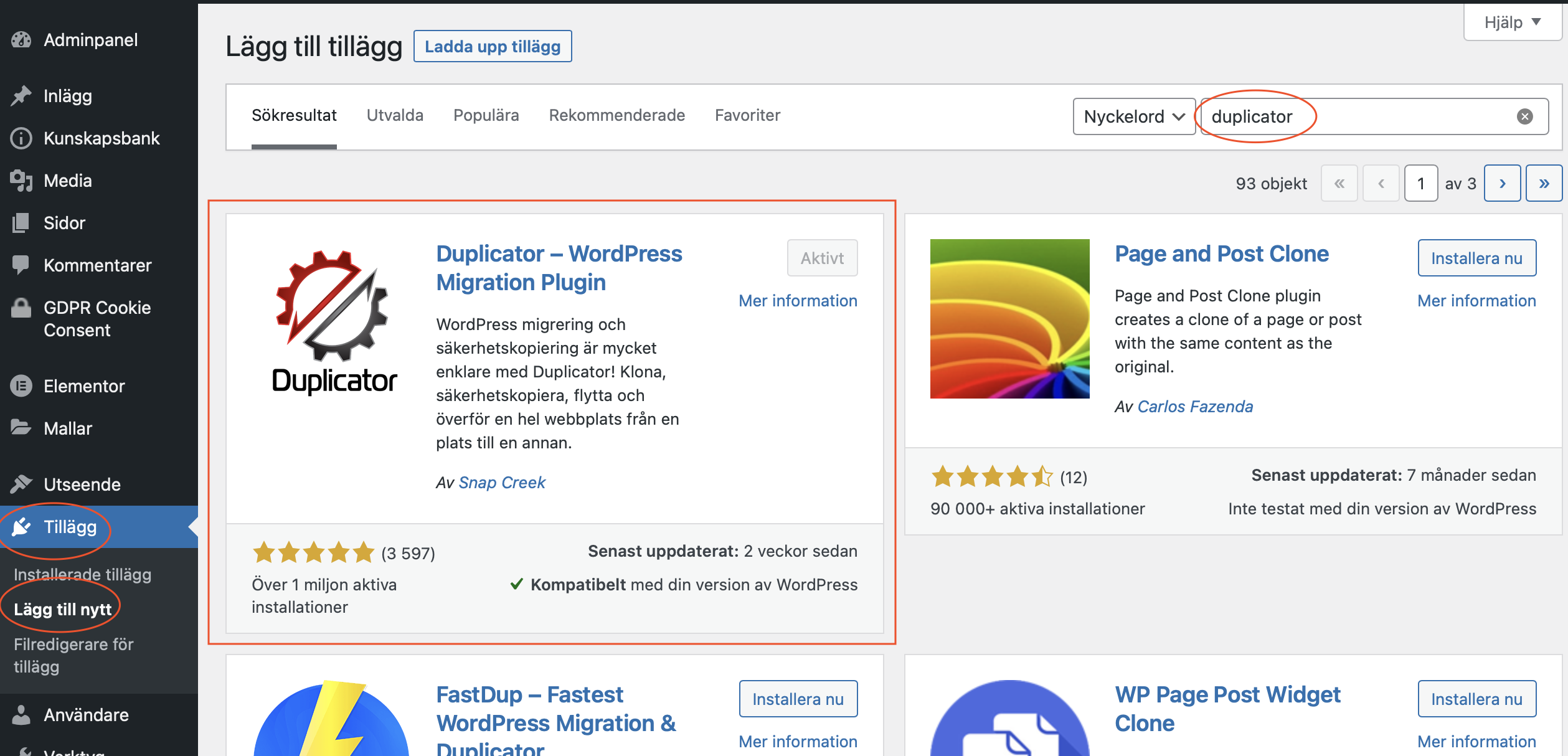
- Select settings for new backup
Navigate to Duplicator in the left menu > Package > Create new.
Click on the blue arrow next to it Name: to switch between different backup file name formats, or set your own name. The date should always be included.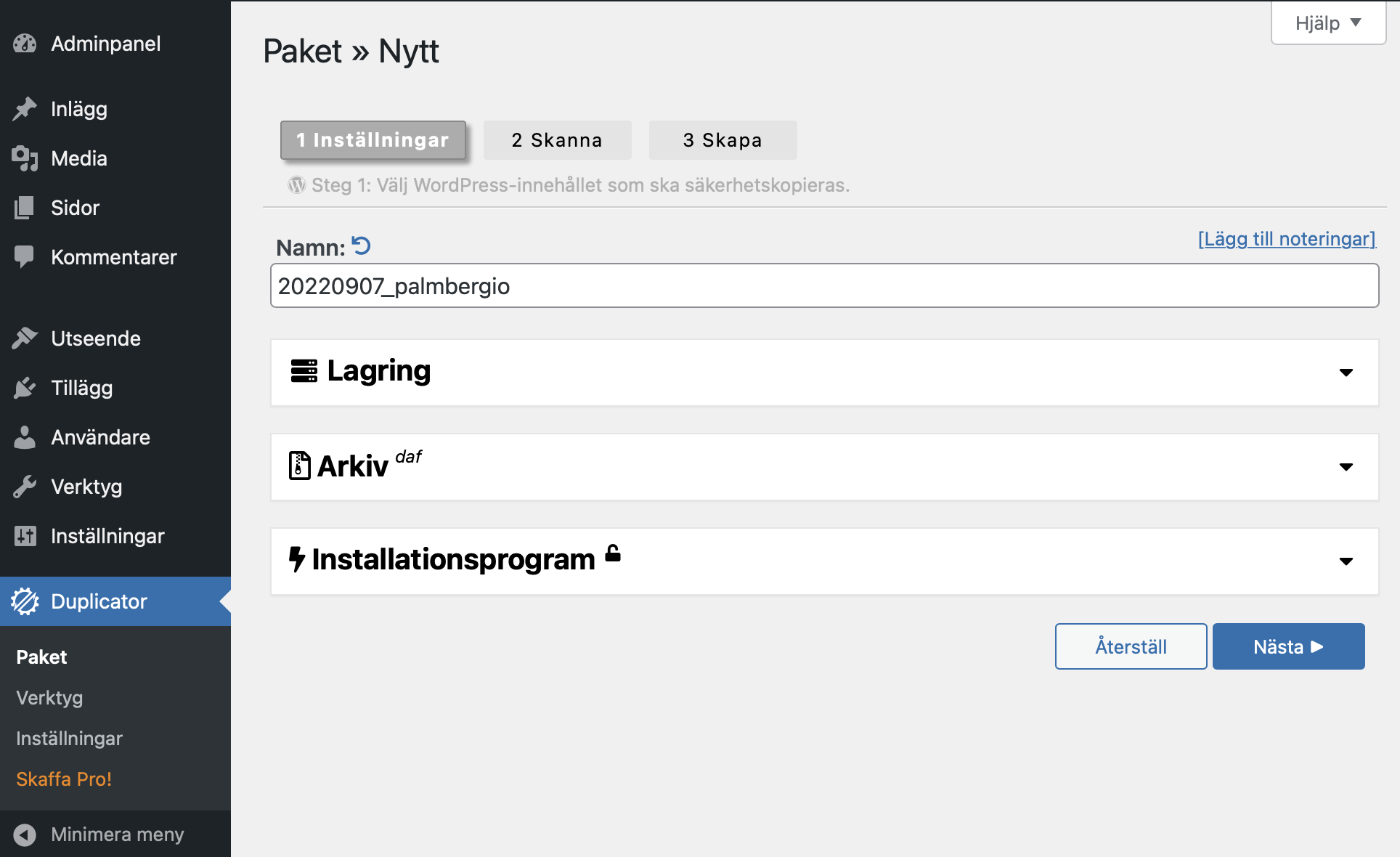
- Note any status messages during scanning
If any status messages are detected during scanning, you should check what these are about and whether it will affect what you want to back up.
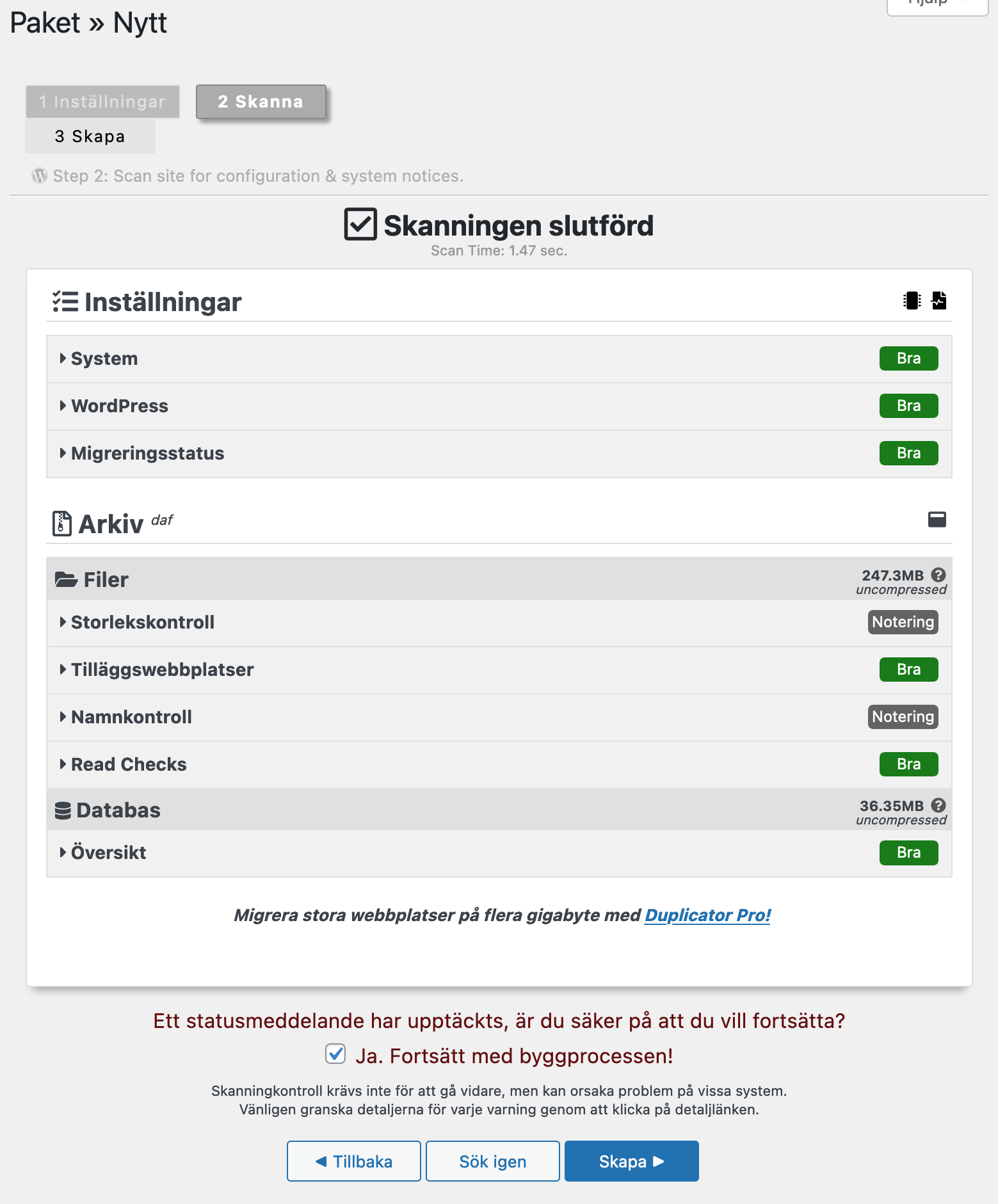
- Download the backup files
Once the build status is complete, you can download the backup files for your WordPress to your computer.
There are two files that you should download, Installer which is an index.php file and File named something like 20220907_palmbergio_g42af62fe[..]_archive.daf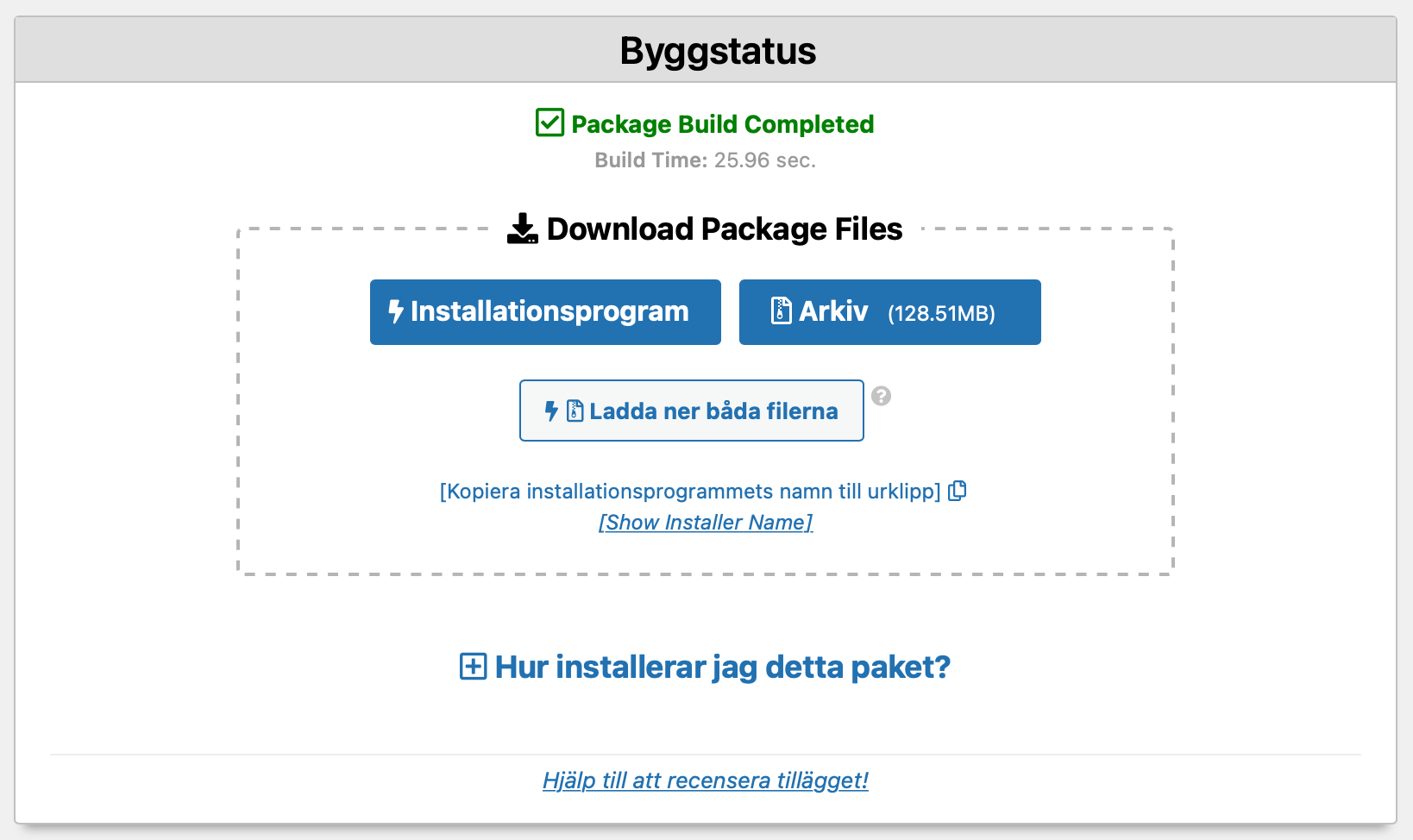
- Save the files
Save both files together in a safe place where you will know where they are if you need to restore the website at some point in the future.
Problems that may arise - and solution
- Addition is not visible in the left menu – This may be because your user does not have enough rights.
- Warning! A package is being processed. Try again later. - Wait a while, otherwise go to Duplicator > Settings > Generally > Under the heading Advanced there is the button Restore Package.
- Building Package 0% is stuck and not counting up - Wait a while, otherwise Restore package (see point above).
- Error message Build status The host has canceled the process "Too many retries when building DupArchive package. The scan result file was not found.” - Wait a while, otherwise Restore package (see above).
Why, and when is a backup needed?
- For major updates, it is good to have a backup if you have to roll back to the old version.
- In the event of a computer intrusion or a virus on the website, you want a backup from before the intrusion took place.
- When replacing web hosting or server.