In order for your statistics in Google Analytics to be more accurate, it is good to exclude your own and your colleagues' traffic from the statistics.
To perform this guide, you need to have installed Google Analytics 4 on your website, as well as have rights to make settings on the property
Time needed: 15 minutes
How to add a rule to exclude internal traffic from IP numbers in Google Analytics 4.
- Log in to your Google Analytics account
Go to analytics.google.com, log in and select the property the rule should apply to.
- Go to Data Streams
click Administrator > Data streams
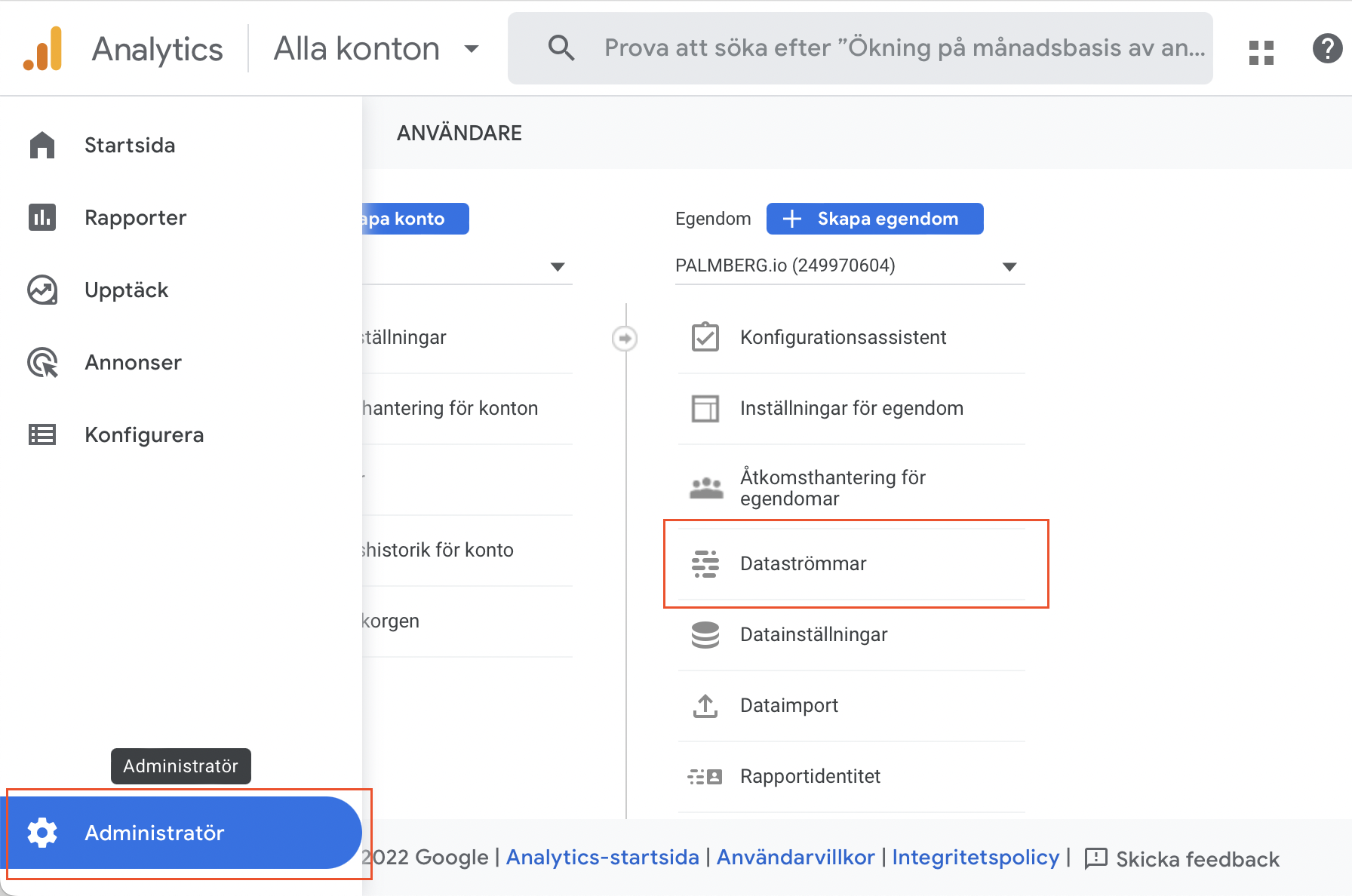
- Go to current data flow
Click on your data flow through which the traffic on the website comes in. Most likely, only a data flow is set up.
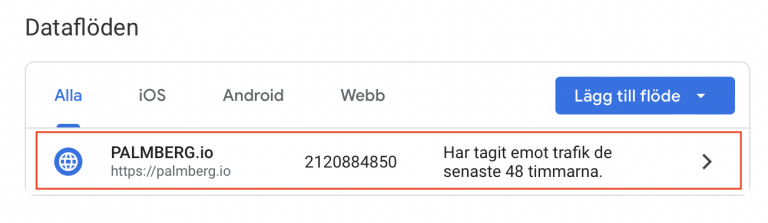
- Click Set tag settings
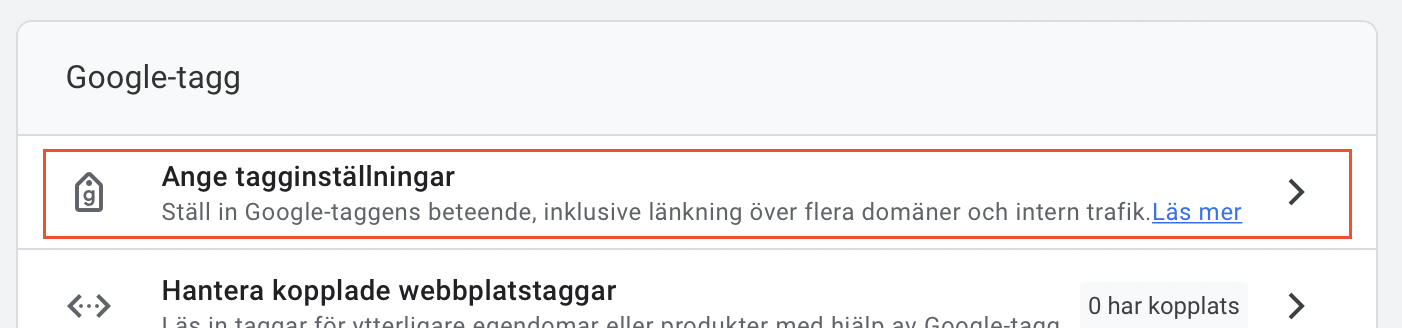
- Click Show All under Tag Settings
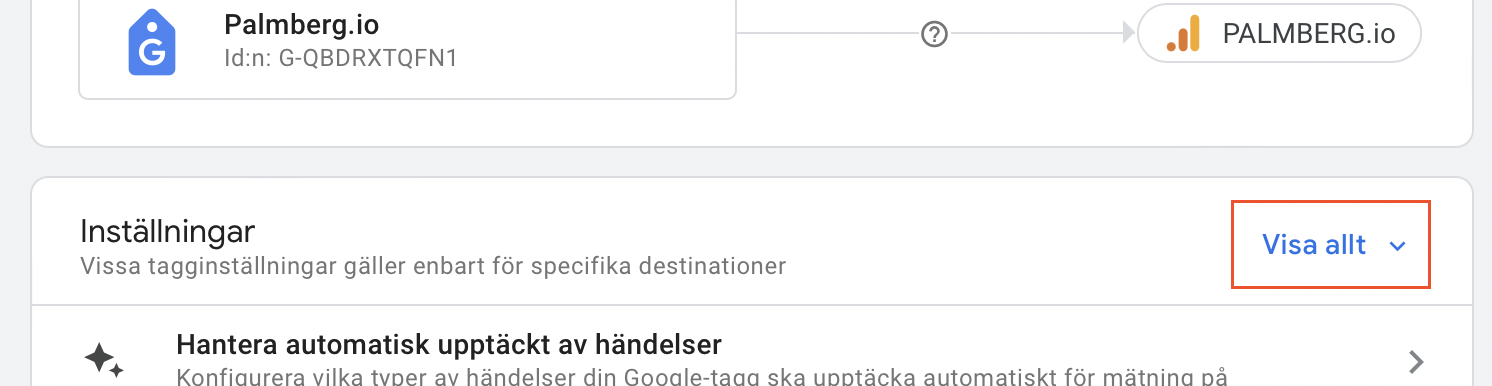
- Click Define internal traffic

- Select Create

- Enter IP number for internal traffic
Fill in the settings for the rule that will filter out the internal traffic.
Set the match type to IP address is equal to if you are not going to make a more advanced rule, and fill in the IP address to be tagged as internal traffic.
Don't forget to press Create when you are done.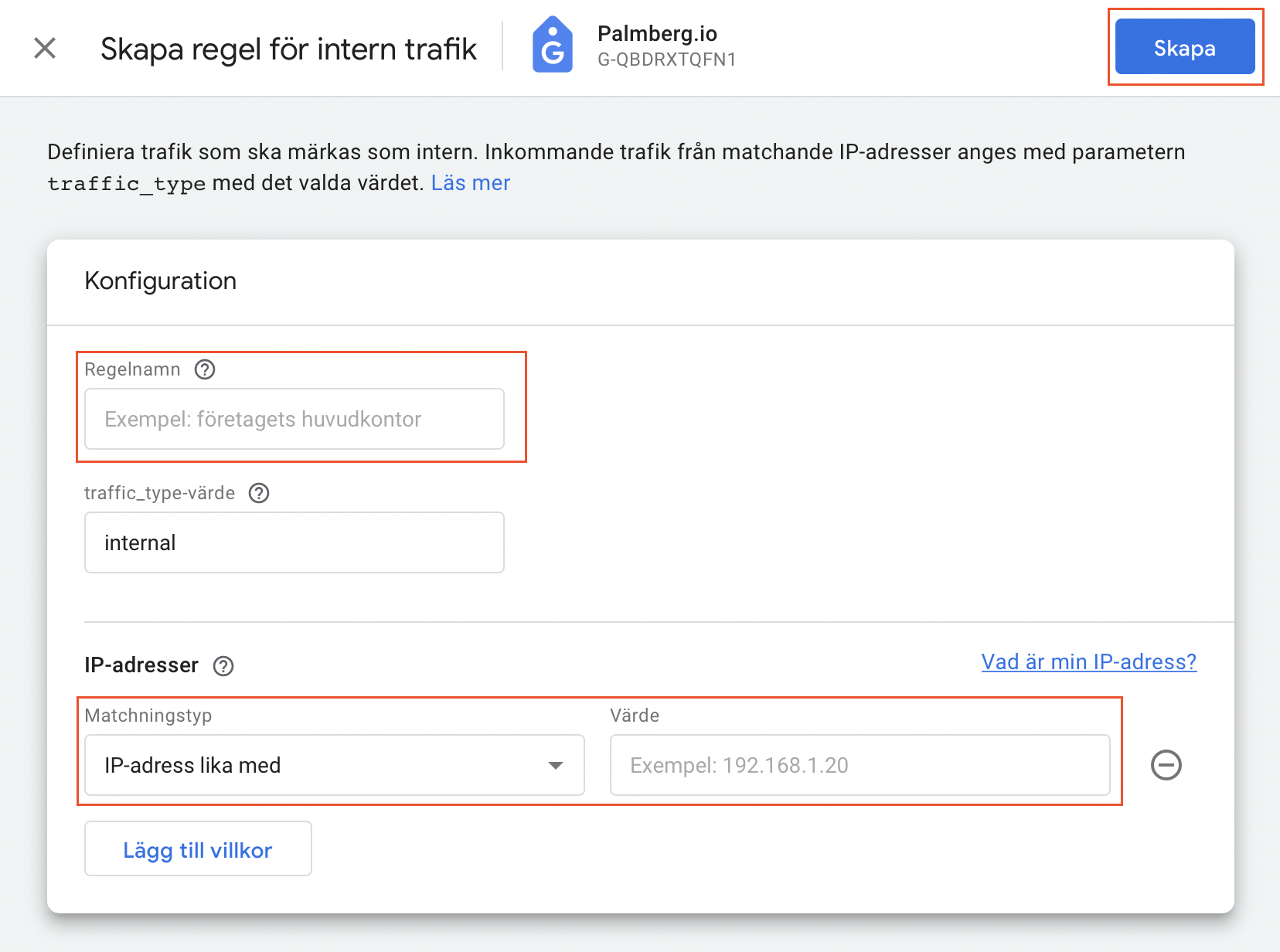
Now you have a rule that tags all traffic from the specified IP number as internal traffic, and is excluded from your statistics.